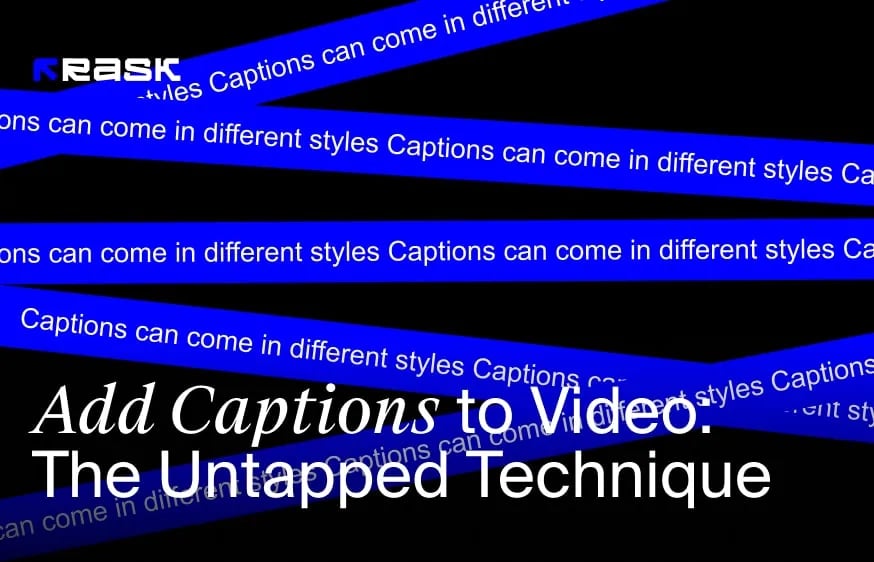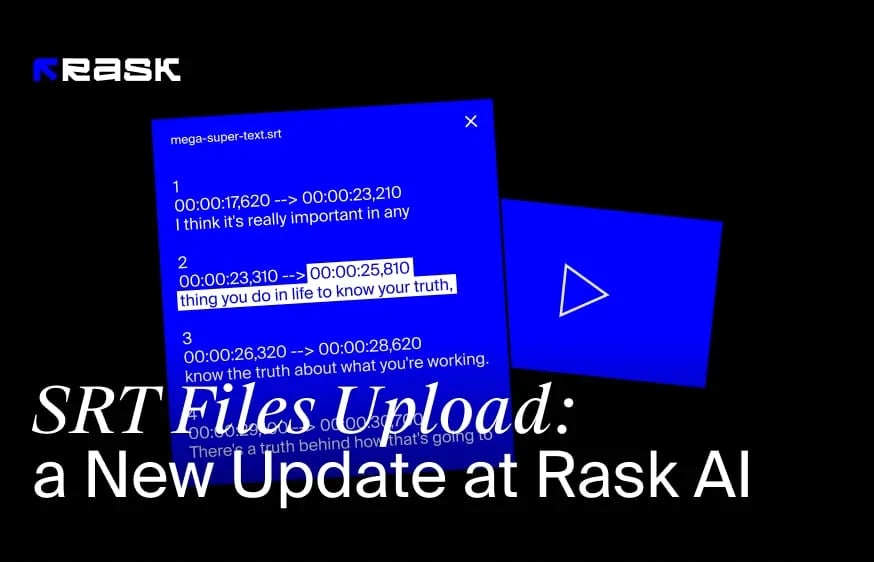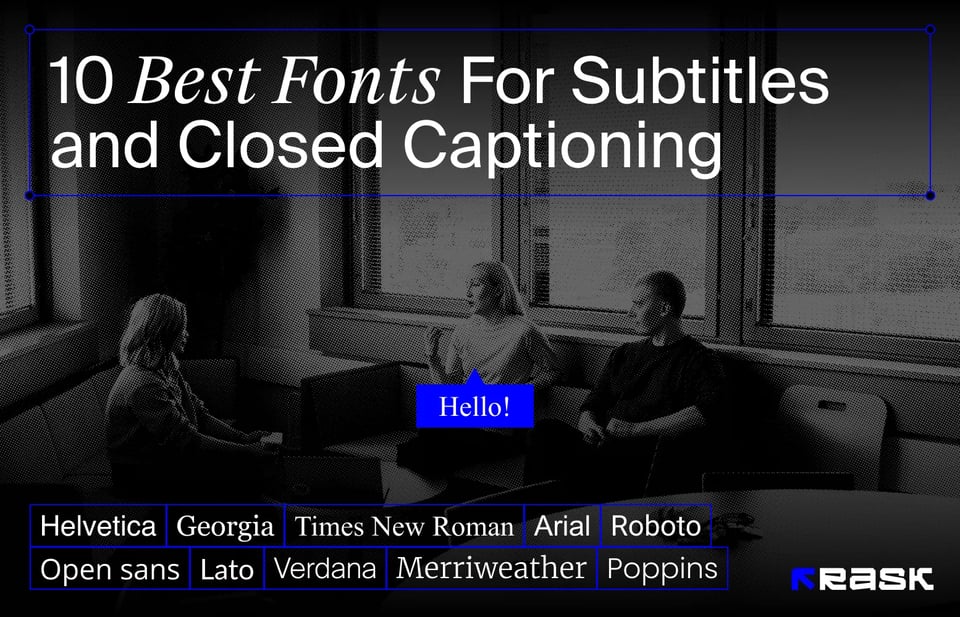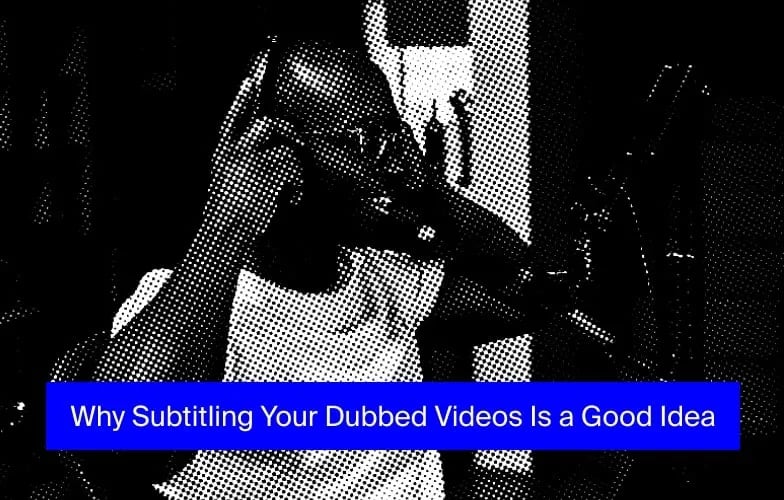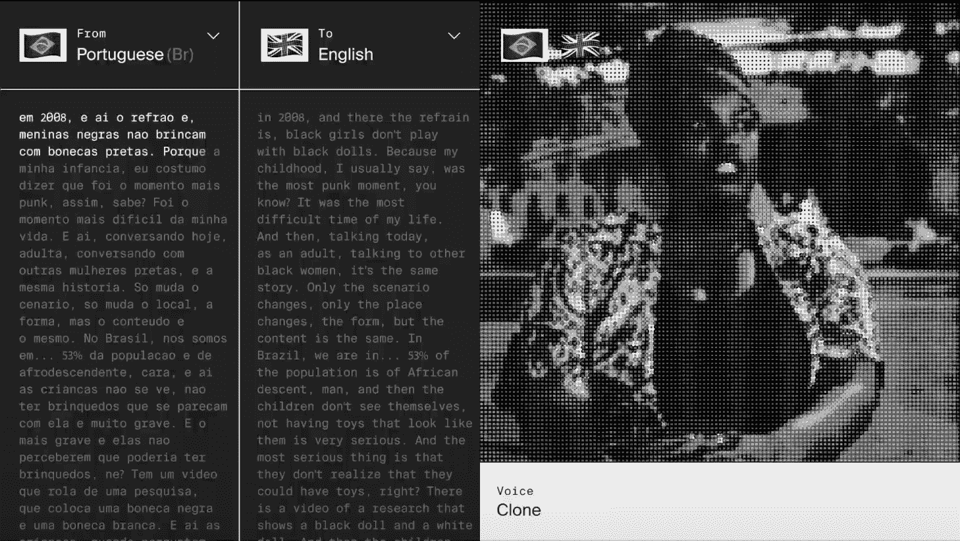The Marketer's Toolkit: How to Add Subtitles to Video for Global Impact
Captioning a video improves 30% comprehension of, attention to, and memory for the video. Moreover, many viewers prefer to watch videos with subtitles. Additionally, social media platforms often auto-play videos without sound. It makes subtitles important for capturing viewers' attention. But how to implement caption effectively, in a cost-saving and result-driving way? What should the creator know about using captions and how to improve their performance? Read the article and get all the answers about how to add subtitles to a video. As a bonus, you’ll find at the end the pro tips and tricks from the Rask AI team. Rask AI has received a significant update helping creators to reach global markets. Now, they can add subtitles online and have access to a 130-language translation and text rewriting tool, available in the Pro and Business plans. Also, creators can upload SRT files separately to support voiceover or if the video started without subtitles.
Want to know more? Let’s dive into the details!
Why Does Video Marketing Matter?
Video marketing has become an almighty tool for businesses. Just take a look at the numbers. 91% of consumers want to see more online video content from brands. 96% of marketers consider video as an important part of their marketing strategy. 93% of marketers say they’ve landed a new customer thanks to social media videos.
Why does it happen? Videos evoke emotions and convey messages effectively. This is an exquisite medium for businesses to showcase their products or services. Furthermore, video marketing offers storytelling, and brand building, and establishes a strong connection with customers.
The biggest impact is possible with the rise of short-form video content: Reels, Shorts, Stories, etc. These kinds of videos serve the modern consumer's limited attention span, deliver information quickly, and capture viewers' attention instantly, right from the moment they press play.
Also, short-form videos are highly shareable. Lastly, short-form videos are extremely adaptable and versatile. They can be easily repurposed across different social media platforms.
As a consequence, social media channels like TikTok, Instagram, and YouTube videos have created a vast audience eager to consume this type of content. By exploiting them and videos, businesses can embed into a massive user base and reach potential customers.
How Creators Can Benefit from Using Subtitles?
Here are some insights on how to add subtitles and elevate the content you create.
Subtitles offer a tool for language learners. Through captioning, they can read and listen simultaneously, improving their vocabulary, grammar, and pronunciation. Additionally, subtitles make the content accessible to individuals with hearing impairment and more inclusive.
Subtitles contribute to improved SEO by providing text-based content that search engines index. This increases the discoverability of videos, ranks them higher in search engine results pages, and drives organic traffic.
The subtitled video is more engaging than the video without captions. The thing is that social media platforms autoplay videos without sound. By adding subtitles, the creator captures the attention of viewers who are scrolling through their feeds. The effect might be up to 40% for a YouTube video.
If you add subtitles, you open up your video to a wider audience. They ensure that the creator’s message reaches individuals with hearing impairments or language barriers.
How Differ Subtitle Files, Closed Captions, and Open Captions?
Sometimes creators are confused with those three terms. Let’s bring the light in.
While they share the common goal of providing textual representation of spoken words, they differ in terms of display and accessibility options.
Subtitles primarily serve the purpose of translating dialogue or providing translations for viewers who do not understand the language spoken in the video. They appear as separate lines of text at the bottom of the screen, typically in a different language. Subtitles enable viewers to follow the conversation and comprehend the content in their preferred language.
Closed captions, on the other hand, offer a more comprehensive textual representation of the audio in a video. They not only include dialogue but also convey other audio elements like sound effects and ambient noises. Closed captions can be toggled on or off by the viewer, offering a flexible accessibility option. Closed captions are created through transcription, synchronization, formatting, encoding, and quality assurance. This feature is particularly valuable for individuals who are deaf or hard of hearing, as well as those who prefer to watch videos without sound.
In contrast to closed captions, open captions are permanently embedded in the video itself. They cannot be disabled or turned off by the viewer. Open captions are always visible, making them ideal for situations where the presence of captions is necessary regardless of the viewer's preference or the platform's capabilities. For instance, open captions are useful in noisy environments or when the video is being watched on platforms that do not support closed caption functionality.
Finally, subtitles are primarily used for translations, closed captions provide optional accessibility that can be customized by the viewer. Open captions, with their permanent display, ensure that captions are always available for improved comprehension. The choice of which option to utilize depends on factors such as the target audience, accessibility requirements, and the platform on which the video will be viewed.
How to Translate Short-Form Content Video
Finally, you’re ready to dive into the subtitles world. The first step in this process is to transcribe the original video and then translate it into the language you need.
You have two options here, whether to manually transcribe or utilize AI transcription services. Don’t recommend using the Google Translate option, it could lead to many inconveniences.
Next, if the content belongs to a brand, you have to maintain its unique voice and identity. Adapt the translation of the captions and subtitles to align with the brand’s values, tone, and style.
Once you have the translated script, the next step is to break the caption file down into shorter, readable sentences that fit the rhythm of the video. Then, adjust each sentence for the convenient moment of the video. It requires attention, patience, and time.
If you want to do it faster than manually, use editing tools or an AI video translator. You just have to start with uploading the video. Then select the same language as the original video and the final language into which the translation is required. Click on translate and your video will be translated easily.
After that, double-check all the edits and if the translation technically fits with the original picture.
How to Reach a Global Audience with Subtitle Translation in Other Languages
Your video has been translated and uploaded to the platform. However, it appears to be underperforming. One possible reason could be that your target audience is too narrow. To improve its performance and reach a global audience, you can consider translating the video into multiple languages. Here are some expert tips from the Rask AI team to assist you in implementing multilingual translation effectively.
- Identify your target audience. Conduct research to understand the regions and languages that hold the potential for your content. Consider the language prevalence, target demographics, and market opportunities.
- Start by translating your subtitles into the languages that have the highest potential reach and engagement for your target audience. Add subtitles only after localizing your content to tailor to specific countries where you could have the most promising growth prospects.
- To ensure accurate and culturally relevant translations of the captions and subtitles, consider working with professional translation services or collaborating with native speakers. Their expertise will help you maintain the integrity of your content, so add subtitles to the video only after checking them up.
- Bear in mind that some languages may require more characters or have different sentence structures compared to the source language. It's important to add subtitles to maintain readability, synchronization, and visual appeal. Be attentive to subtitle timings, line breaks, and the presentation of the subtitles.
- Take cultural nuances into account when translating and adapting your subtitles. Add captions with adjusted idioms, slang, and humor to resonate with the target audience in each language. For example, don’t translate literally the traditional recipes using local Mexican ingredients as “tiny flavor-packed vampires” instead of “minced garlic”. This helps create videos in a more relatable and engaging way for viewers. The viewers will appreciate your understanding and respect for their cultural backgrounds.
- Say no to jargon and acronyms. They can be confusing for viewers who are not familiar with the original language. Better replace technical terms and add captions with more universally understood equivalents.
- Seek feedback from native speakers or target audience members. This will help you gauge the quality and effectiveness of the translations, as well as identify any areas that may require further improvement.
A paid ad option or a creative approach will help you reach a wider audience with your video.
How to Use Voice and Subtitles Together
One more way to enhance a video's accessibility is by using both voices and adding subtitles together in your videos. As stated earlier, not only does this benefit those who are deaf or hard of hearing, but it also offers an option for those who prefer watching videos without sound.
First of all, you have to transcribe the spoken content precisely. Check if the text of the captions and subtitles captures the essence and meaning of the spoken words. Pay attention to the tone, emotions, and pauses.
When the transcription is done, synchronize the caption file with the speech. Watch the result, and make sure the timing aligns perfectly with the audio; otherwise, viewers may become confused or distracted. Use a subtitle editor such as Premiere Pro or software to facilitate this process. It will help to easily add subtitles.
After that, choose a clear font for your subtitles. We recommend Arial, Helvetica, Roboto, or Open Sans. They’re generally sans-serif and have a simple design that makes them easy to read, even in small sizes.
Ensure that you add captions without obstructing visual elements or diverting attention from the main content. Aim for a balance between the readability of the captions and subtitles and minimal disruption to the overall viewing experience.
Finally, depending on your video's style and branding, embed design elements into the subtitles that complement the overall visual aesthetic. This might be colors, font styles, or animations. Add captions with such adjustments and you’ll see enhancing the visual appeal of the subtitles.
Are Automatic YouTube Subtitles Better Than Others?
At first glance, you might wonder why add subtitles with external services when YouTube videos provide free subtitles via auto sync. However, the accuracy of YouTube captions may not be as reliable as you might expect. Here are some factors that can affect their precision.
- Distorted or noisy audio can cause words to be misinterpreted or unrecognized. In cases of low audio volume, the free AI may struggle to capture it precisely.
- Furthermore, YouTube video's speech recognition technology may face challenges in recognizing accents or dialects. Therefore, you’ll add subtitles with the inaccuracies in the caption.
- Additionally, speech recognition technology can sometimes mistake certain sounds for human speech. As a result, you see the incorrect subtitle.
That’s why automatic YouTube video captions still require manual review and editing.
How to Review Automatic Captions on YouTube Videos?
You’re totally reliable to the automated caption system, but you’re not sure enough whether they are convenient to the video. Make the following steps to check them up.
- Sign in to your YouTube account and enter YouTube Studio.
- Go to the “Subtitles” section under the "Content" tab.
- Choose the video online you want to review and select the language of the subtitles. You'll find yourself on the caption editor page. There, you can view the automatic captions generated by YouTube.
- Play the video and follow along with the captions. Add subtitles, and check it for spelling errors, inaccuracies, or missing text. If you come across any mistakes, click on the caption box in the editor and make the edits. You can add text and timing as needed for your YouTube video. If a caption is completely wrong, you can delete the entire box.
Continue reviewing and editing the automated caption file throughout the video. When you're done, select save your changes and use the preview function. Check if the captions are accurate and synchronized. If some more adjustments are needed, just go back to the caption editor.
When you’re satisfied with the video editing, add subtitles, publish them, and viewers will see it.
How to Add Crafted Subtitles on YouTube Videos?
You can add subtitles to YouTube instead of automatic ones.
- Enter your YouTube account and YouTube Studio.
- On the left, find "Subtitles" under the "Content" section and click them.
- Then, select the video you want to improve.
- Click on the "Add Language" and choose the language you need
Now, you have three options:
- If you prefer to create subtitles and add subtitles from scratch, click on the "Create new subtitles" button. This will open the YouTube caption editor, and type manually the text at the subtitles tab.
- If you have changed your mind, use an "Auto-sync" button. Don’t forget that they may not be accurate, so you'll need to review and edit them manually.
- If some changes occurred and you prefer not to create the subtitles manually but to use an already existing subtitle file, choose the "Upload file" button and select the appropriate file. YouTube videos support various subtitle file formats like .srt, .sbv, and .sub.
Once you've gone for your preferred method, follow the instructions to complete the process. Make sure to save the changes
- After adding subtitles to your YouTube videos, preview them by clicking on the "Preview" button. Watch for the accuracy and timing of the captions.
- Once you're satisfied with the subtitles or closed captions, click on the "Publish" option. And your YouTube video will appear online.
Remember that you can change your strategy of creating captions and subtitles at any time, transitioning from manual handwriting to the automated option at the subtitles tab. YouTube video capabilities allow for switching between these options whenever necessary.
How to Extract Captions from Offline Videos?
This is another common challenge faced by video creators. To solve it, you need SRT or SubRip Subtitle files. They contain the essential timing and text information required to display a caption file beside a video or audio file. While many video platforms offer automatic subtitle generation, there are instances where having the SRT file becomes necessary for several reasons:
- If you plan to translate your video content into different languages, having a separate SRT file makes an easier to manage and customization of subtitles for each language.
- With a distinct SRT file, you can have full control over the design of subtitles. This lets you add captions and customize them to match the branding or look of the video.
- Some video platforms or players may require SRT file in specific formats or structures. When you have a separate SRT file, you can make your video compatible with different platforms.
So, how can you obtain an SRT file? You can extract them directly from a video that is already saved on your hard drive. Start by locating the video for which you want to download the SRT file. Be sure that you have the necessary permissions or rights to access and modify the subtitles.
Then find a reliable SRT Extraction Tool. Depending on it, you will need to upload the video file or provide its URL. Follow the instructions provided by the editing tools to initiate the SRT automatically extraction process.
When the extraction process is complete, the tool will generate the SRT file. Download the file to your computer or preferred storage location. Ensure that the file is labeled appropriately for ease of organization.
After that, all you can do is modify them add subtitles to video hosting platforms and social media channels, or embed SRT files on websites.
How to Add Subtitles with Rask AI?
Rask AI can transcribe video in real-time, convert audio to text, generate text-to-speech, and add subtitles to videos. The solution is based on AI technology that supports 130 languages, supports multispeakers, and timestamp control.
So, to add subtitles, start by uploading your video to Rask AI.
After that, you can get the full transcript of your recording. To download the transcript, navigate to the "Recording files" section and locate the transcript preview. Click on the "Download" option next to the transcript. Or you can just select the three dots next to "Download" and choose "View transcript" for a full preview.
Next, you have the option to select the SRT format. When you have downloaded the transcript file, review it for any inconsistencies, errors, or spelling mistakes.
Finally, get it back to the video file with Rask AI.
If you wish to add closed captions to your YouTube video, proceed to YouTube Studio. From the left menu, select "Subtitles" and upload the downloaded SRT file. Watch the result for the incorrections and mistakes.
Tips and Tricks How to Add Captions and Subtitles
As was said before, creators must pay attention to font selection, size, color, position, synchronization with audio, and proofreading for errors. Here are expert tips and tricks on video editing and how to make the subtitles perform better.
- Make sure that the subtitles are large enough to be read on various screen sizes and resolutions. Edit them while considering the recommended font size guidelines for subtitles.
- For your caption file, use contrasting colors against the video background to enhance readability. For instance, when adding subtitles to a video with a bright white background, opt for black or dark blue subtitles.
- Add captions and position them in a location that doesn't block visual elements or distract from the main content. Traditionally, they are placed at the bottom center or bottom lower thirds of the screen.
- Allow enough time for viewers to read each piece of the captions and subtitles. During the video editing, adjust the duration of each subtitle based on the amount of text and the tempo of the spoken dialogue. Take into account natural pauses in speech for the different languages to avoid overcrowding or rapid transitions.
- To ensure clarity and comprehension of your message during video editing, it is essential to utilize appropriate punctuation marks and maintain readability in your writing.
- Make sure to keep your style, formatting, and capitalization consistent. Otherwise, automatically created inconsistencies can be distracting and lower the overall quality.
- Add captions and test them on different platforms, and mobile devices as well as on the PC. This will help identify any formatting or timing issues that may need adjustment.
Follow those recommendations and have professional subtitles for your video file.
Conclusion
The inclusion of subtitles in video content has become an important key in the modern marketer's toolkit, enabling global impact and engaging a broader audience. Subtitles help people from different languages and cultures understand your content better. They also make videos more visually appealing and enhance the viewing experience.
There are two ways to add captions: manually or using automation tools. When you add subtitles and captions, each approach has its pros and cons. If the creator lacks time or is not a native speaker of the language, the second option may be more suitable. Regardless of the chosen method, adding subtitles is an important step in improving video performance.
FAQ
Find a reliable automatic subtitle generator, and upload your video file to the platform. Initiating the process, the tool will analyze the audio in your video and automatically generate a text transcript based on the spoken content. This usually takes a few minutes, depending on the length of the video. After the tool has generated the subtitles, review them for accuracy. Automatic transcription may sometimes produce errors or inaccuracies, especially with background noise, accents, or complex terminology. While video editing, correct any mistakes to ensure the subtitles are correct and coherent.
Once you're satisfied with the subtitles, download the generated subtitle file in the appropriate format, such as SRT or VTT.
Finally, you can use video editing software to import the subtitle file and overlay it onto your video. The software will allow you to add captions with the timing, formatting, and positioning of the subtitles to align with your video content.
Upload the file with the video. Combine your SRT and MP4 files. Once your video has been uploaded, you'll be given the option to add captions manually or add them via an SRT file. Finally, download your merged clip and watch it for the errors.
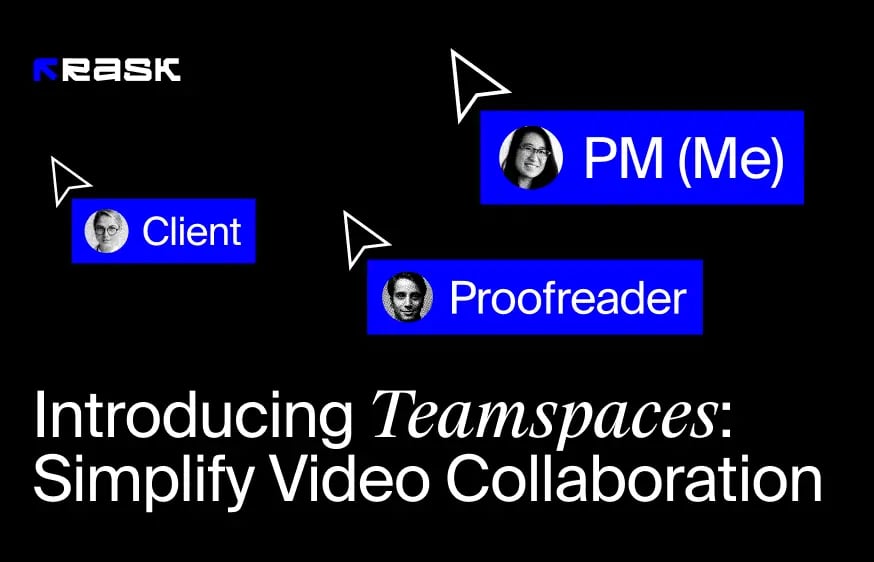
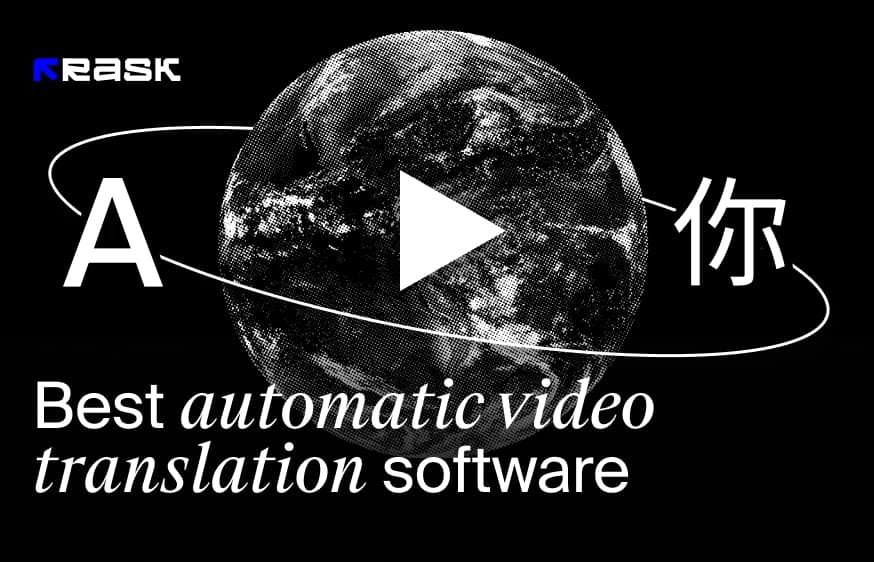
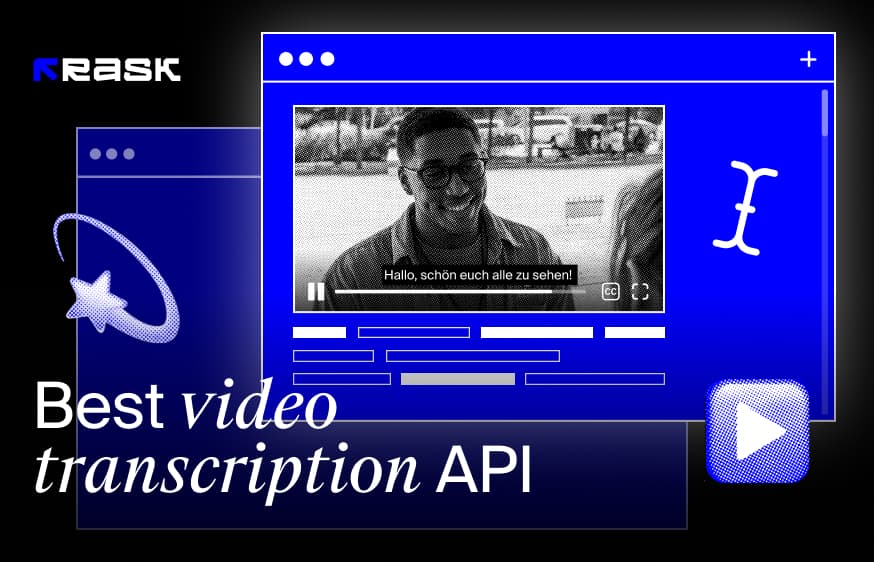
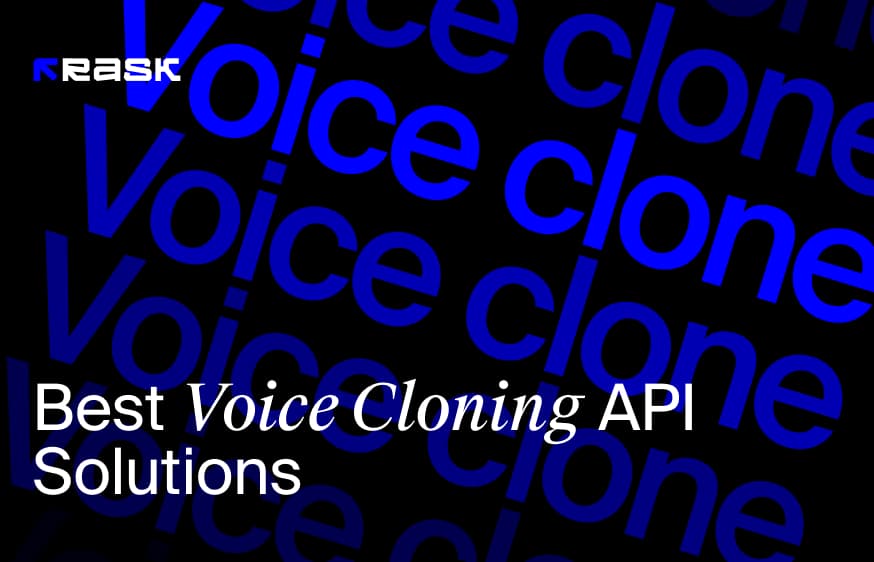
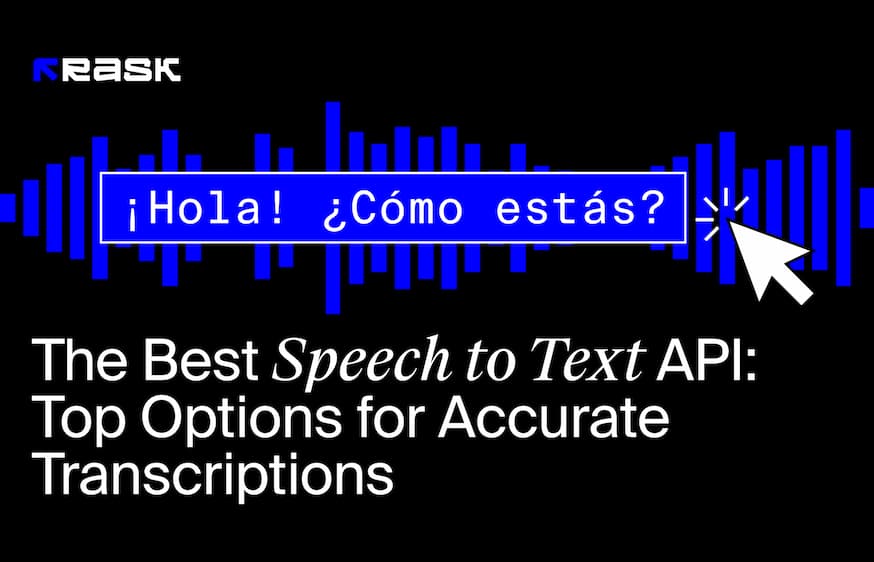
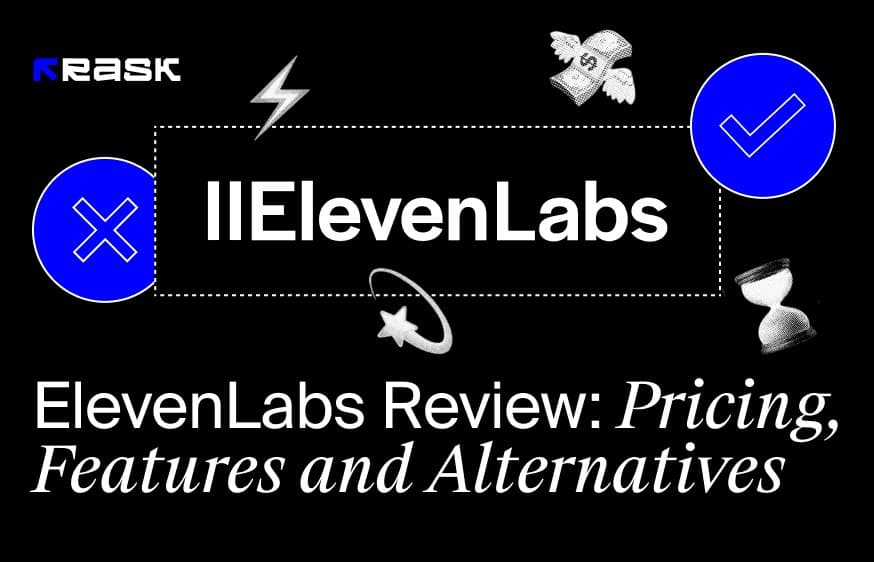
.jpg)
.webp)
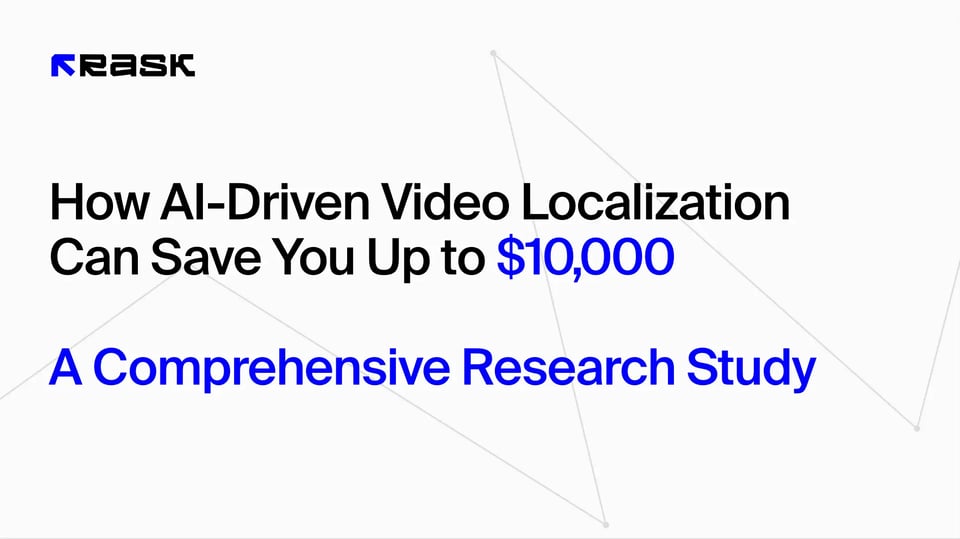
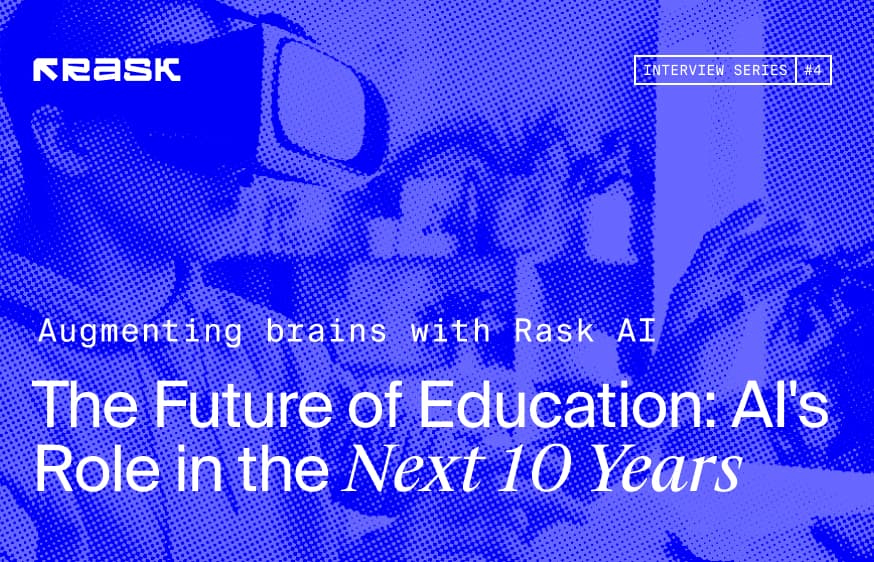
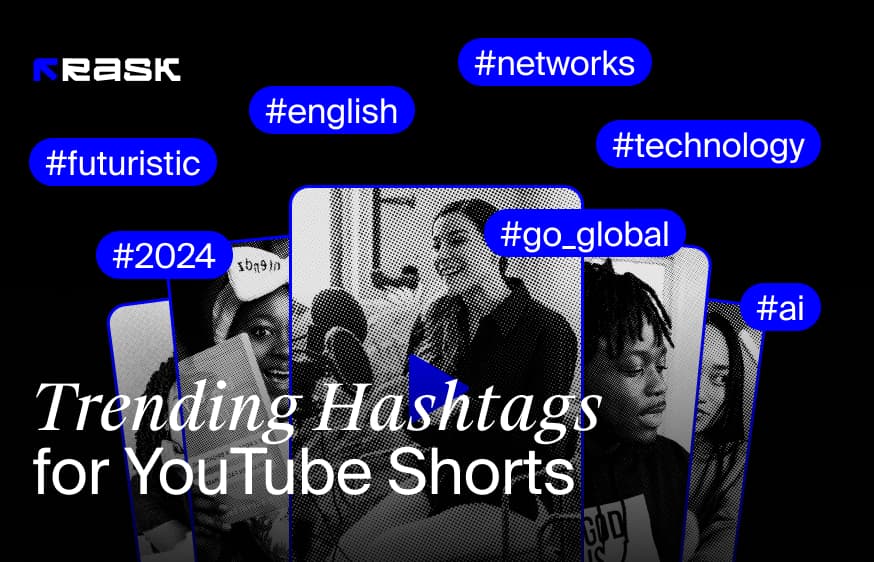
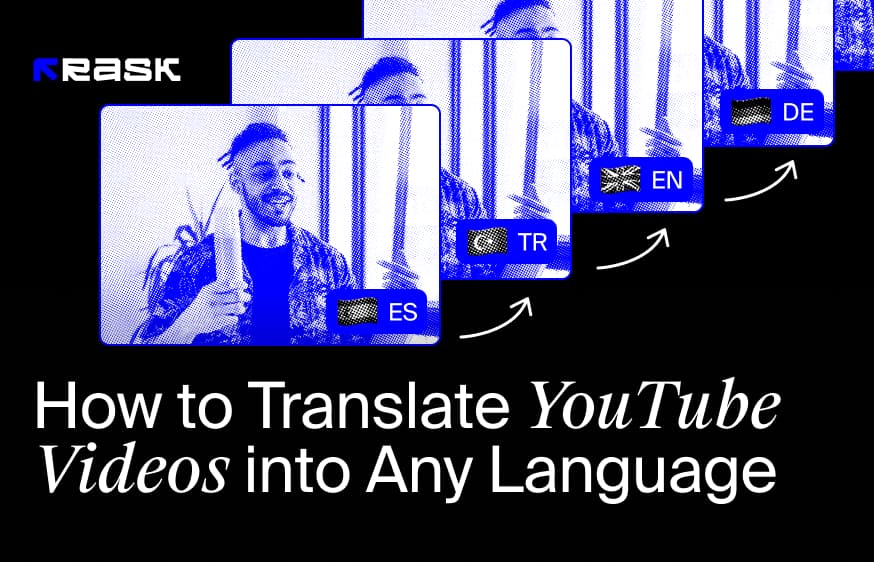
![8 Best Video Translator App for Content Creators [of 2024]](https://rask.ai/cdn-cgi/image/width=960,format=auto,fit=scale-down/https://cdn.prod.website-files.com/63d41bc99674c403e4a7cef7/6668a3dcd3175bd1d1c73c81_Best%20video%20translator%20apps%20cover.webp)
![Best AI Dubbing Software for Video Localization [of 2024]](https://rask.ai/cdn-cgi/image/width=960,format=auto,fit=scale-down/https://cdn.prod.website-files.com/63d41bc99674c403e4a7cef7/66685014f68137eb05c89c16_Cover.webp)
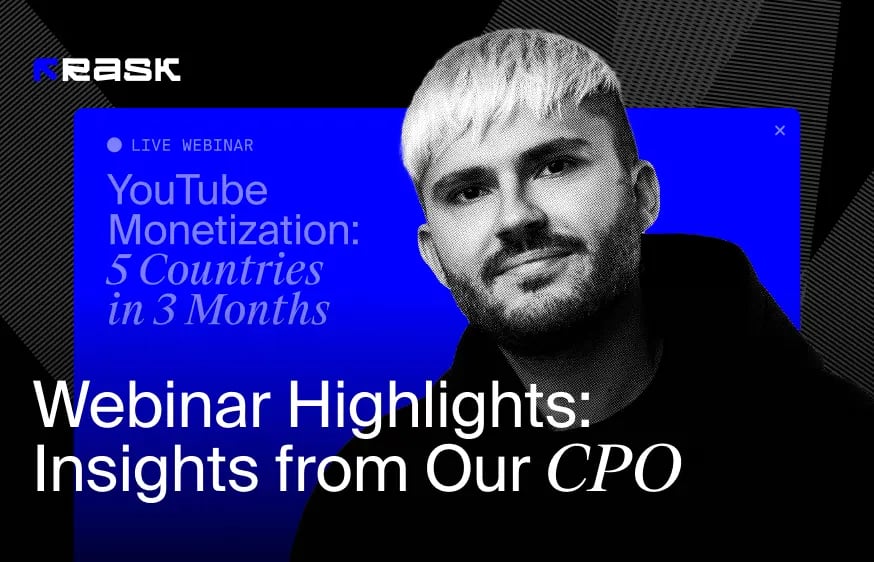
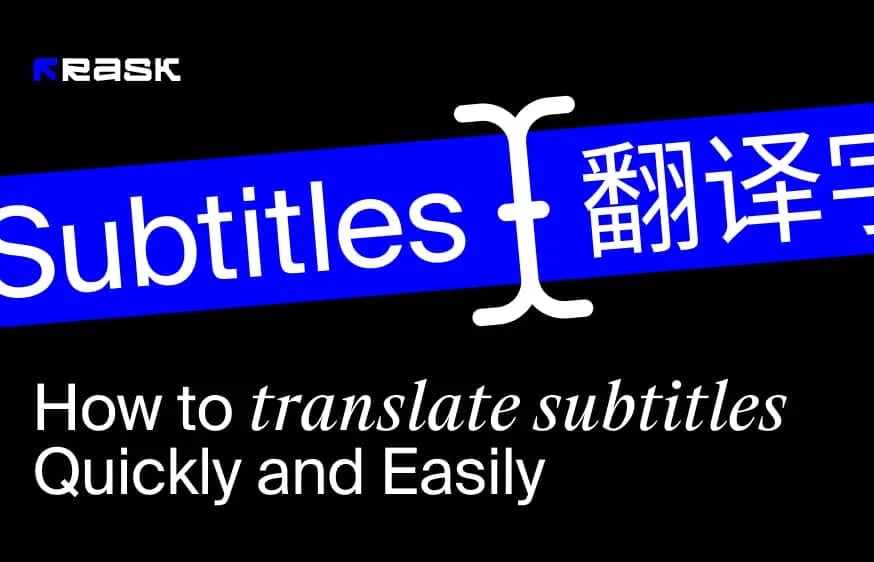
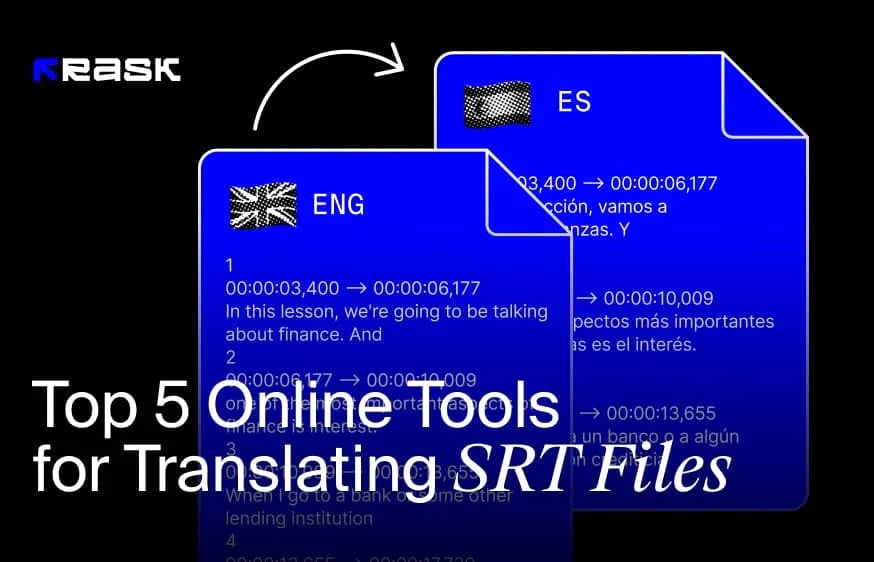
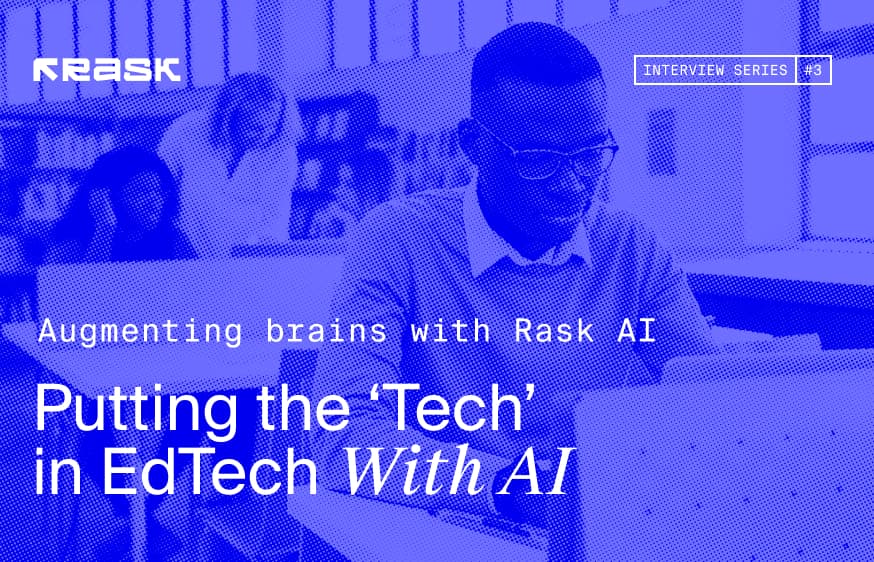
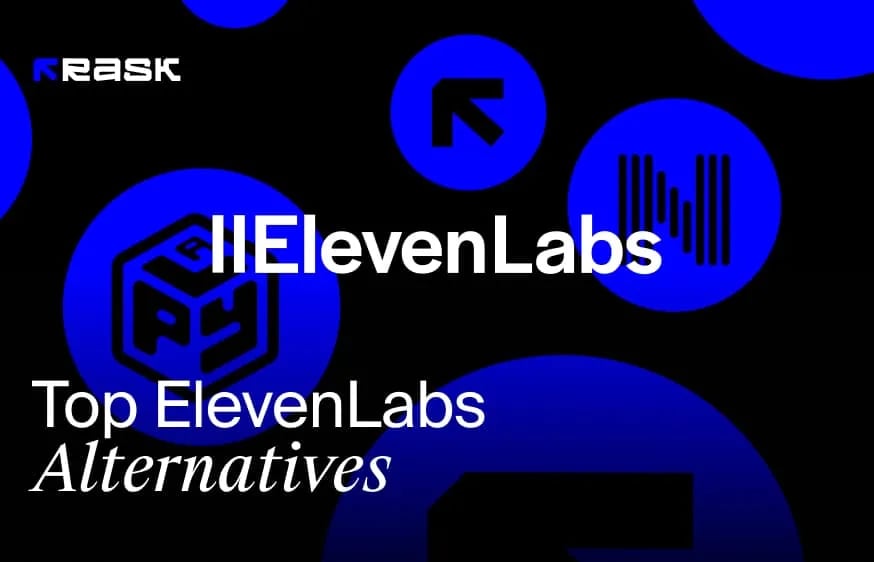
.webp)
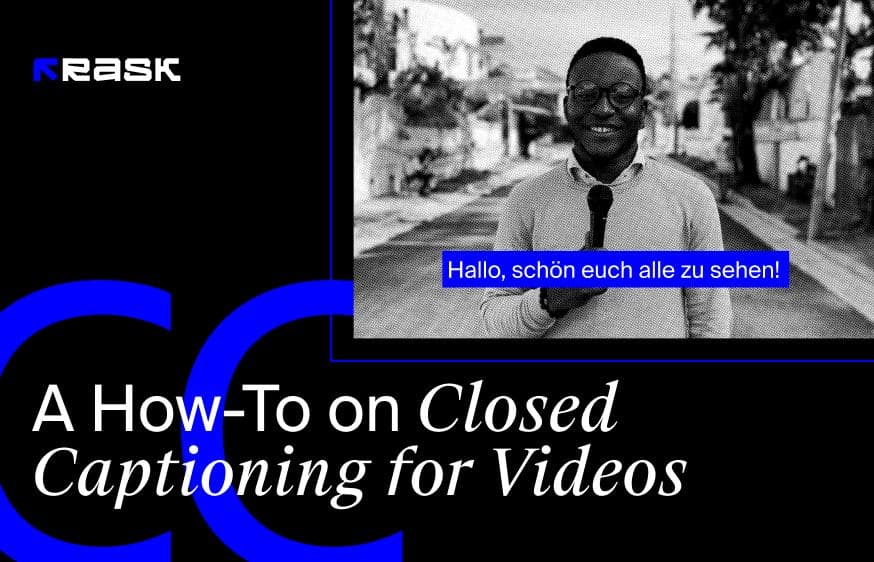
.jpg)